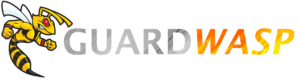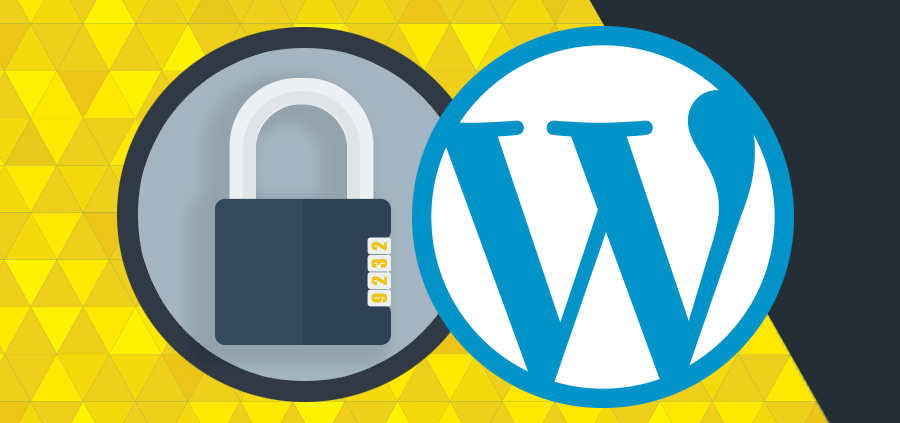Top Eight Tips to Secure Your WordPress Website
Securing your WordPress site is crucial to protecting your personal and company information. Vulnerable websites can put you and your clients at risk for serious data breaches and can damage your consumer credibility.
Going the extra mile in protecting your WordPress website can add an extra layer of security to your important information.
Fortunately, hackers generally like to take on easy prey, meaning that if you can amp up your security even by just a little bit, you’ll deter many potential threats.
Not sure where to start with your WordPress security?
Let the pros do it for you.
Below, we’ve including eight of the best tips you should take to start better protecting your WordPress website today. Keep reading to see how you can enjoy greater peace of mind with better security in no time!
1. Minimize the Number of Plugins
While it can be tempting to add additional plugins and crazy themes to your website, doing so can actually increase your chances of encountering a security risk.
Minimize the number of plugins on your site to decrease the number of potential avenues hackers have to gain access to your page.
To do so, start by using only trusted themes and plugins—and only applying as many as necessary. Don’t get duped into thinking “the more, the better.”
In this case from a security standpoint, less is more.
When choosing your plugins, only select those that come from reputable sources and be sure that they are up-to-date with the latest security features. This strengthens the security of your WordPress site.
2. Invest in Two-Factor Authentication
Even if you’ve never heard the term “two-factor authentication,” you’re sure to have encountered it while browsing online.
Two-factor authentication is the process by which you add an extra step to the login procedure. This could mean, for example, texting or emailing out a log-in security code.
This additional step complicates the hacking process and will likely push potential hackers onto other sites. Remember: most hackers are looking for easy targets, and a two-factor authentication procedure shows that your site is anything but.
3. Use SSL and HTTPS Encryption
You may have noticed that many major websites now use HTTPS instead of HTTP. But have you ever taken the time to learn the distinction between the two?
Perhaps you’ve heard that HTTPS offers more security for a website—and this is true. It’s also exactly why we recommend that you convert your website from HTTP to HTTPS if you haven’t already.
Let’s take a moment to break down some of multifaceted benefits of moving your site to HTTPS.
- Greater security—first and foremost, HTTPS protects the information transferred on your site through powerful encryption methods. In other words, websites with HTTPS mask the information that is being transferred—such as logins and passwords—with hard-to-decipher numbers. For this reason, websites with HTTPS in the URL offer greater security for both you and your users.
- Better rankings—HTTPS URLs have become so respected that Google even gives these websites preferential treatment in their search rankings.
- Community trust—by making the switch, you’re letting your users know that you care about the security of their information. HTTPS URLs are marked with a green padlocked logo, signaling to your users that their information is safe and secure.
Transferring your site to HTTPS is a pretty involved process, but one that’s well worth it. In short, you must first obtain an SSL encryption certificate before adding it into your WordPress configuration.
This is first done through the backend in your wp-config.php file. When adding your SSL certificate, put the following into the file before being prompted to stop editing:
define(‘FORCE_SSL_ADMIN’, true);
Once this is done, you can go into your general WordPress settings and update your URL from HTTP to HTTPS. Make sure that this is done for every page on your WordPress site.
Once this is complete, you should have a fully-functioning and encrypted website!
Not sure where to start with your WordPress security?
Let the pros do it for you.
4. Restrict Your WordPress Login to a Specific IP Address
If you’re looking to add powerful protection to your WordPress site, consider restricting the login page to a specific IP address.
While this can offer amazing security, it does come with a few drawbacks, so let’s take a moment to weigh its pros and cons.
For starters, by restricting the login IP address, you can all but ensure that others will be unable to access the backend of your WordPress site. In this way, you can prevent hackers from taking control of your site or from accessing sensitive information.
IP addresses can be restricted through WordPress’s .htaccess feature. In order to do so, enter the following code into .htaccess:
| ErrorDocument 401 default ErrorDocument 403 default <Files wp-login.php> Order deny,allow Deny from all Allow from [your selected IP address] </Files> |
As you can see, you can select the IP of your choosing to grant sole access to your WordPress site.
However, as mentioned, this comes with a few drawbacks of its own. While it is a powerful way to keep others from accessing your WordPress login, it can also keep you from doing so if you’re away from your normal IP address.
If you plan to go out of town or on a trip, for instance, you’ll need to be careful to change your access requirements before heading out. Be sure to not get yourself locked out of your own WordPress site—even temporarily—as you will lose the ability to update it or address any issues that users may be having.
With careful planning, however, you should be able to navigate around this feature without it becoming an issue. In our opinion, the extra security provided by restricting your IP address is definitely worth the trade-off if it’s something you can afford to do.
We know what you may be asking. What if you have multiple IP addresses that need to have access?
Simply copy and paste the code again with another IP address. This way, you can ensure that all parties who require access can get into your WordPress site.
And you can keep those who shouldn’t have it, out.
5. Make Sure WordPress is Up-to-Date
We tend to think of updates as upgrades in content and features. While this is true, many updates are specifically designed to patch holes in security and close any gaps that are allowing hackers and negative forces to attack your site.
Because of this, it is important to pay attention to all your WordPress updates. While WordPress 3.7 minor updates will be installed automatically (don’t panic—this is a good thing), it is highly recommended that you install major updates manually. As with any large-scale update, you will want to review the measure before putting it into place. The truth of the matter is that it is easy for problems to slip through the cracks with major automatic updates. Take the time to review every update and implement each of them manually.
This will help keep your site safe and bug free. Do your best to stay on top of each update and make it a habit to check for them at least once a day. You don’t want your site to be vulnerable to any external threats. Staying on top of your game and WordPress updates will make sure that your site runs smoothly for years to come!

6. Watch Out for File Permissions
Most of us don’t come from strong IT backgrounds. As a result, we operate largely unaware of the hidden factors that could bring down our sites. One such example is file permissions.
Let us give a brief introduction. File permissions allow you to set who can access certain files or directories. In our case, this applies to files or directories on your server that individuals unrelated with your site or business may be able to access. If your file permissions are not limited, there’s a chance that your information could be at risk. All hackers need to do is access your files and modify your content.
This is a nightmare come true. It’s important to keep track of who has permission of your files so that you don’t find yourself in a scary situation. The best way to do this is to find a system that allows you to modify your file permission settings. FileZilla and WinSCP are two free-to-download and easy-to-use programs that will allow you to change your file permissions at ease. We highly recommend using them to maximize your security and sustainability.
7. Allow Limited Access
We get it. It can be difficult—and depending on size, perhaps even impossible—running a successful site by yourself. Despite this, you want to make sure that outsiders have as little access to your site as possible. This will reduce security threats and keep you in control of your content.
Of course, you will need to allow trusted individuals to access (and even update) your site as business demands. This doesn’t mean you shouldn’t be selective, however. As a rule, don’t outsource tasks to others if you can do them or if they involve private information. By this, we mean that there’s no sense in allowing someone else access to your site and site controls if you are perfectly able to do the work.
If your business requires you to allow employees or other trusted individuals to access your site, be careful how you go about doing it. If possible, you want to avoid giving anyone complete access to your site. This means that you should only give individuals the authority to access parts of your site that directly pertain to their role in your organization. There’s no need to open your site up fully. Remember: even if you trust someone now, you never know how things will shake out later. Stay on the safe side and keep your site locked up.
8. Keep Your Login Complicated
Having weak login credentials is one of the easiest ways for hackers to hijack your site. Though it may seem like common sense, you would be surprised at the number of users who fall into this trap. There are several ways having a weak login could endanger your site, so it’s important to make sure you have a strong username and password.
You want to create a username that isn’t easily hackable. In the past, WordPress forced users to employ the “admin” username. As you might have guessed, this was a hacker’s fantasy. Now you can choose whatever username you want (assuming it’s not already taken and is within the site’s terms of service), but there are some tips you should keep in mind.
First, stay away from “admin” style names that are common and easily traceable. Second, don’t use the same name for your content publishing and administrative pages. WordPress records your handle into the page URL, so if you use your administrative username to publish your content, there is a quick and easy avenue for hackers to find you. Needless to say, you want to avoid this.
It’s also recommended that you create a strong password. Try mixing different letters (lower and capital), numbers, and symbols until you have something unique. WordPress will recommend you “strong” passwords, and any one of these will be fair game. If you must, write down your password so that you don’t forget it, but make sure it’s not recorded digitally, as this could lead to future security threats.
If there are others with permission to access and modify your site, you will want to make sure that their login credentials are strong and secure, as well. Unfortunately, it only takes one bad apple to spoil the bunch (or in this case, attract the hackers). Making sure that everyone involved is on the same page when it comes to security is crucial in achieving and sustaining your success.
Conclusion
Running a successful WordPress website requires much more maintenance than you may initially think. Even if you have the perfect product, service, or idea, you will not be able to distribute it to your audience without a secure and stable platform. That’s why it’s important to keep the above tips in mind as you embark on your WordPress journey. Remember to take advantage of all available resources to ensure your website’s safety and optimal performance.
We hope these tips help and wish you the best of luck!